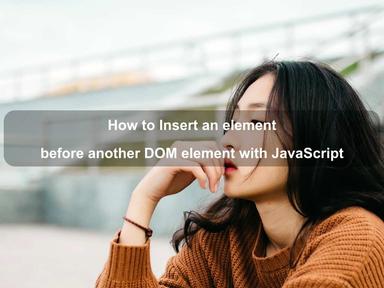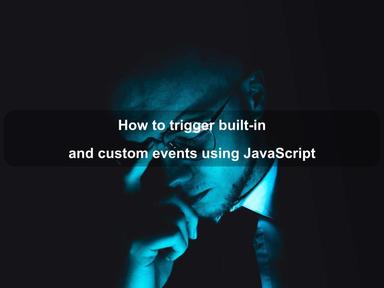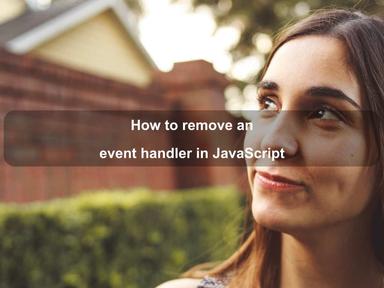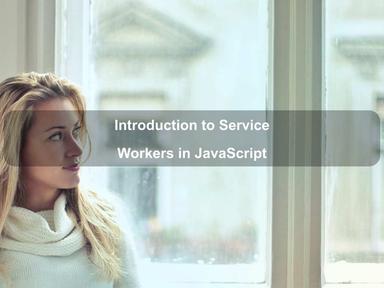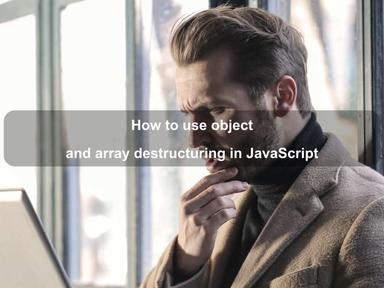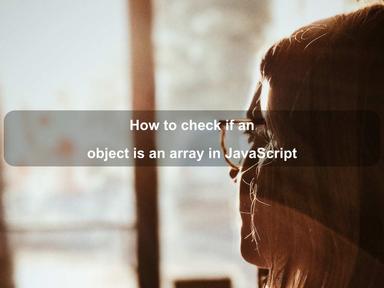published: 22 May 2022
2 min read
How to use the Fetch API to GET and POST data in JavaScript
JavaScript Fetch API provides a simple interface for fetching resources. It is the newest standard for handling network requests in the browser.
The main advantage of Fetch API over XMLHttpRequest(XHR) is that the former uses promises which makes it easier to work with requests and responses. You do not need to worry about callbacks hell and the boilerplate code that comes with XHR.
Since the ES7, Fetch is now fully implemented in Chrome. You can even use the async-await and get rid of promises.
How to use Fetch API?
The fetch() method is available in the global window scope, with the first parameter being the URL you want to call. By default, the Fetch API makes a GET request.
A basic HTTP request with fetch() would look below:
// 'url' - the URL you want to call
fetch(url)
.then(res => {
// code to handle the response data
})
.catch(err => {
// code to handle request errors
})
Look clean and simple? Let's use the Fetch API to get and post data.
Using Fetch API to GET data
To demonstrate how Fetch GET request works, we shall call the GitHub API to retrieve a list of users. We will then use JavaScript to display the users on the web page.
Let's start with the HTML. We only need a heading and an unordered list:
<h1>GitHub Users</h1>
<ul id='users'></ul>
Before we actually call the fetch() method, let us first get the list element from DOM where we are going to put the users' information:
// List Element
const ul = document.querySelector('#users')
// GitHub API URL
const url = 'https://api.github.com/users'
Now let's do the actual work - calling the Fetch API to get a list of users:
fetch(url)
.then(res => {
// code to handle the response
})
.catch(err => {
// code to handle errors
})
The fetch() method returns a promise that calls the then() method with response object when fulfilled. The response object has several methods to handle the response the way we want to. Here are a few of these methods:
json()- Resolves the promise with a JSON objecttext()- Resolves the promise with plain textblob()- Resolves the promise with a Blob objectformData()- Resolves the promises with a FormData object
Calling any of the above methods returns a new promise. Since our API response is a JSON string, the one we want to use is the json():
fetch(url)
.then(res => res.json())
.then(data => {
// code to handle the response
})
.catch(err => {
console.error('Error: ', err)
})
Great! We are done with the Fetch API request part. Now is the time to write some vanilla JavaScript code. Let's create two helper functions to append and create new elements:
// create an element
const createNode = elem => {
return document.createElement(elem)
}
// append an element to parent
const appendNode = (parent, elem) => {
parent.appendChild(elem)
}
Now we can move on to parse the JSON object and create and append list items to our unordered list:
// ...
.then(data => {
// iterate over users
data.map(user => {
// create the elements
let li = createNode('li'),
img = createNode('img'),
span = createNode('span')
img.src = user.avatar_url
span.innerText = user.login
// append all elements
appendNode(li, img)
appendNode(li, span)
appendNode(ul, li)
})
})
// ...
The above code is self-explanatory. We iterate over all the users, and for each user, we create a list item, an image, and a span. We update the image source, set the span text to the user's display name, and later append them to their parent. That's it.
Here is what it looks like in the browser (after I added some CSS from Bootstrap):
And the full code of our Fetch request is the following:
// create an element
const createNode = elem => {
return document.createElement(elem)
}
// append an element to parent
const appendNode = (parent, elem) => {
parent.appendChild(elem)
}
// List Element
const ul = document.querySelector('#users')
// GitHub API URL
const url = 'https://api.github.com/users'
// make the API call
fetch(url)
.then(res => res.json())
.then(data => {
// iterate over users
data.map(user => {
// create the elements
let li = createNode('li'),
img = createNode('img'),
span = createNode('span')
img.src = user.avatar_url
span.innerText = user.login
// append all elements
appendNode(li, img)
appendNode(li, span)
appendNode(ul, li)
})
})
.catch(err => {
console.error('Error: ', err)
})
Using Fetch API to POST data
The Fetch API is not limited to GET requests only. You can make all other types of requests (POST, PUT, DELETE, etc.) with custom request headers and post data. Here is an example of a POST request:
const url = 'https://reqres.in/api/users'
// post body data
const user = {
first_name: 'John',
last_name: 'Doe',
job_title: 'Blogger'
}
// request options
const options = {
method: 'POST',
body: JSON.stringify(user),
headers: {
'Content-Type': 'application/json'
}
}
// send POST request
fetch(url, options)
.then(res => res.json())
.then(res => console.log(res))
Instead of object literal, we can also create a request object with all the options and pass it to the fetch() method:
const url = 'https://reqres.in/api/users'
// post body data
const user = {
first_name: 'John',
last_name: 'Doe',
job_title: 'Blogger'
}
// create request object
const request = new Request(url, {
method: 'POST',
body: JSON.stringify(user),
headers: new Headers({
'Content-Type': 'application/json'
})
})
// pass request object to 'fetch()'
fetch(request)
.then(res => res.json())
.then(res => console.log(res))
Read Next: Introduction to JavaScript Fetch API that explains the Fetch API in depth.
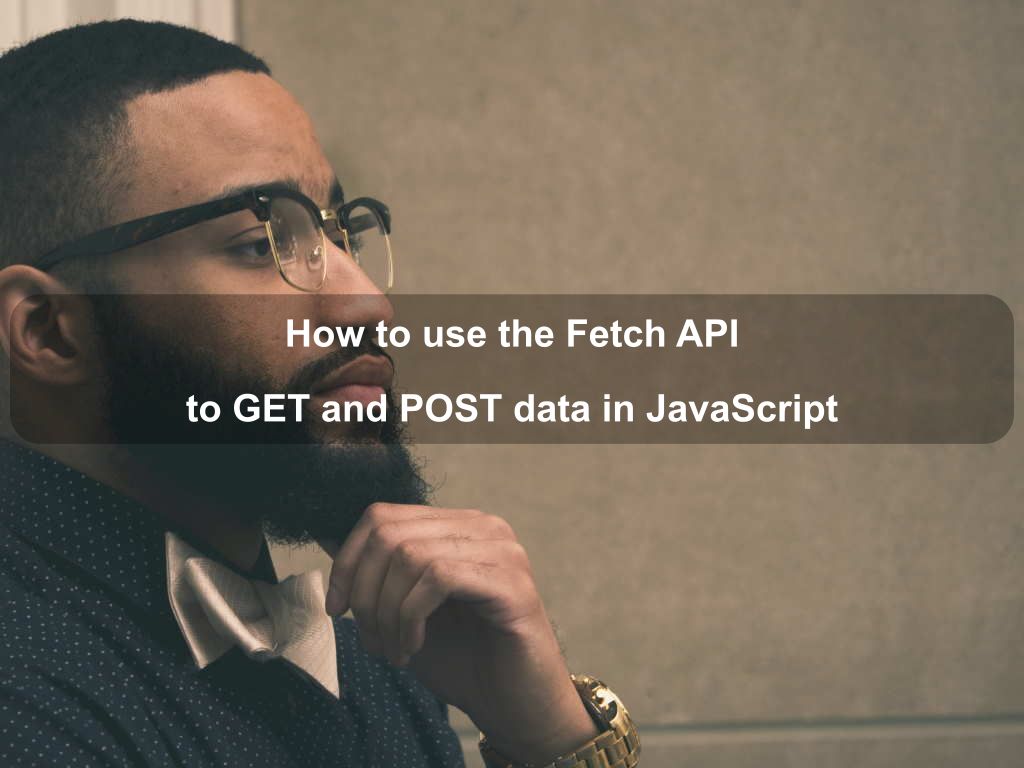
Are we missing something? Help us improve this article. Reach out to us.
How to use the Fetch API to GET and POST data in JavaScript
JavaScript Fetch API provides a simple interface for fetching resources. It is the newest standard for handling network requests in the browser.
The main advantage of Fetch API over XMLHttpRequest(XHR) is that the former uses promises which makes it easier to work with requests and responses. You do not need to worry about callbacks hell and the boilerplate code that comes with XHR.
Since the ES7, Fetch is now fully implemented in Chrome. You can even use the async-await and get rid of promises.
How to use Fetch API?
The fetch() method is available in the global window scope, with the first parameter being the URL you want to call. By default, the Fetch API makes a GET request.
A basic HTTP request with fetch() would look below:
// 'url' - the URL you want to call
fetch(url)
.then(res => {
// code to handle the response data
})
.catch(err => {
// code to handle request errors
})
Look clean and simple? Let's use the Fetch API to get and post data.
Using Fetch API to GET data
To demonstrate how Fetch GET request works, we shall call the GitHub API to retrieve a list of users. We will then use JavaScript to display the users on the web page.
Let's start with the HTML. We only need a heading and an unordered list:
<h1>GitHub Users</h1>
<ul id='users'></ul>
Before we actually call the fetch() method, let us first get the list element from DOM where we are going to put the users' information:
// List Element
const ul = document.querySelector('#users')
// GitHub API URL
const url = 'https://api.github.com/users'
Now let's do the actual work - calling the Fetch API to get a list of users:
fetch(url)
.then(res => {
// code to handle the response
})
.catch(err => {
// code to handle errors
})
The fetch() method returns a promise that calls the then() method with response object when fulfilled. The response object has several methods to handle the response the way we want to. Here are a few of these methods:
json()- Resolves the promise with a JSON objecttext()- Resolves the promise with plain textblob()- Resolves the promise with a Blob objectformData()- Resolves the promises with a FormData object
Calling any of the above methods returns a new promise. Since our API response is a JSON string, the one we want to use is the json():
fetch(url)
.then(res => res.json())
.then(data => {
// code to handle the response
})
.catch(err => {
console.error('Error: ', err)
})
Great! We are done with the Fetch API request part. Now is the time to write some vanilla JavaScript code. Let's create two helper functions to append and create new elements:
// create an element
const createNode = elem => {
return document.createElement(elem)
}
// append an element to parent
const appendNode = (parent, elem) => {
parent.appendChild(elem)
}
Now we can move on to parse the JSON object and create and append list items to our unordered list:
// ...
.then(data => {
// iterate over users
data.map(user => {
// create the elements
let li = createNode('li'),
img = createNode('img'),
span = createNode('span')
img.src = user.avatar_url
span.innerText = user.login
// append all elements
appendNode(li, img)
appendNode(li, span)
appendNode(ul, li)
})
})
// ...
The above code is self-explanatory. We iterate over all the users, and for each user, we create a list item, an image, and a span. We update the image source, set the span text to the user's display name, and later append them to their parent. That's it.
Here is what it looks like in the browser (after I added some CSS from Bootstrap):
And the full code of our Fetch request is the following:
// create an element
const createNode = elem => {
return document.createElement(elem)
}
// append an element to parent
const appendNode = (parent, elem) => {
parent.appendChild(elem)
}
// List Element
const ul = document.querySelector('#users')
// GitHub API URL
const url = 'https://api.github.com/users'
// make the API call
fetch(url)
.then(res => res.json())
.then(data => {
// iterate over users
data.map(user => {
// create the elements
let li = createNode('li'),
img = createNode('img'),
span = createNode('span')
img.src = user.avatar_url
span.innerText = user.login
// append all elements
appendNode(li, img)
appendNode(li, span)
appendNode(ul, li)
})
})
.catch(err => {
console.error('Error: ', err)
})
Using Fetch API to POST data
The Fetch API is not limited to GET requests only. You can make all other types of requests (POST, PUT, DELETE, etc.) with custom request headers and post data. Here is an example of a POST request:
const url = 'https://reqres.in/api/users'
// post body data
const user = {
first_name: 'John',
last_name: 'Doe',
job_title: 'Blogger'
}
// request options
const options = {
method: 'POST',
body: JSON.stringify(user),
headers: {
'Content-Type': 'application/json'
}
}
// send POST request
fetch(url, options)
.then(res => res.json())
.then(res => console.log(res))
Instead of object literal, we can also create a request object with all the options and pass it to the fetch() method:
const url = 'https://reqres.in/api/users'
// post body data
const user = {
first_name: 'John',
last_name: 'Doe',
job_title: 'Blogger'
}
// create request object
const request = new Request(url, {
method: 'POST',
body: JSON.stringify(user),
headers: new Headers({
'Content-Type': 'application/json'
})
})
// pass request object to 'fetch()'
fetch(request)
.then(res => res.json())
.then(res => console.log(res))
Read Next: Introduction to JavaScript Fetch API that explains the Fetch API in depth.
Are you looking for other code tips?
JS Nooby
Javascript connoisseur